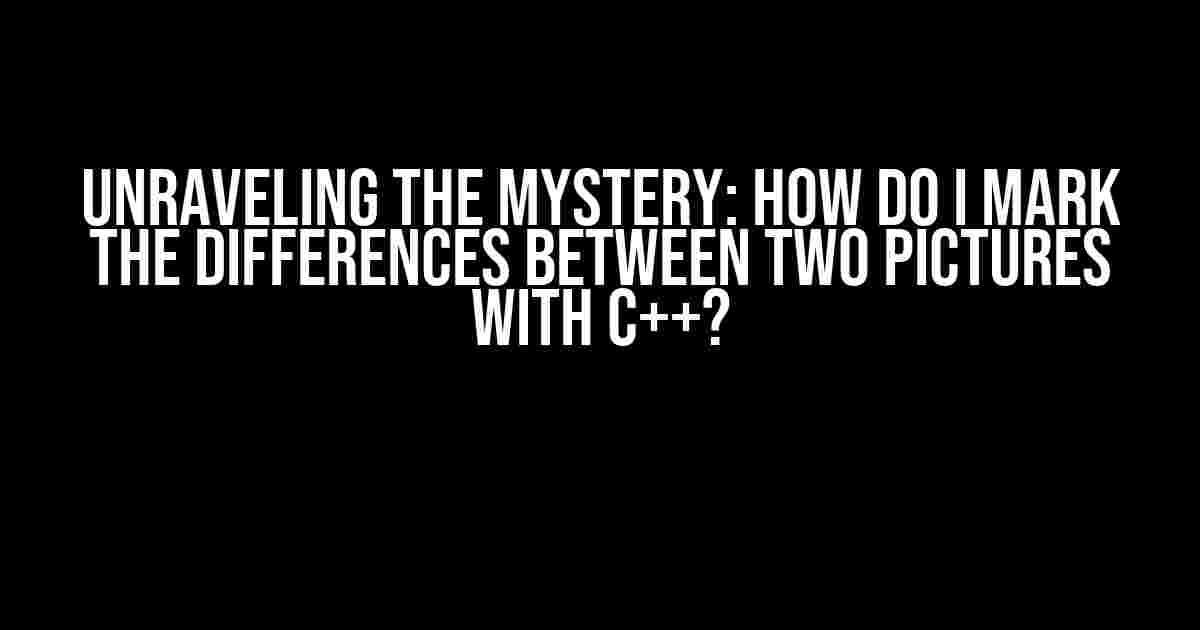Welcome to the world of image processing, where the wonders of C++ await! Are you tired of manually comparing images, only to spot subtle differences that make all the difference? Well, buckle up, friend, because today we’re going to embark on a thrilling adventure to mark the differences between two pictures using C++.
Why Mark Differences with C++?
Before we dive into the juicy bits, let’s take a step back and ask ourselves, “Why bother marking differences with C++?” Well, my curious companion, the answer lies in the realm of efficiency and accuracy. Manual comparison can be time-consuming and prone to human error, while C++ provides a lightning-fast and precise solution. With C++, you can:
- Automate the comparison process, saving precious time and resources.
- Enhance accuracy, eliminating the risk of human oversight.
- Perform large-scale image comparisons, making it perfect for applications like image classification, object detection, and image stitching.
Getting Started with C++ and OpenCV
Before we begin, make sure you have:
- A C++ compiler (e.g., GCC) installed on your system.
- OpenCV (Open Source Computer Vision Library) installed and configured.
- Two images (e.g., image1.jpg and image2.jpg) ready for comparison.
OpenCV is a powerful library that provides an extensive range of image processing functions, making it the perfect tool for our task. If you’re new to OpenCV, don’t worry – we’ll cover the basics as we go along.
Step 1: Load the Images
Let’s start by loading the two images using OpenCV’s `imread` function:
#include <opencv2/opencv.hpp>
int main() {
// Load the images
cv::Mat image1 = cv::imread("image1.jpg");
cv::Mat image2 = cv::imread("image2.jpg");
// Check if the images are loaded successfully
if (image1.empty() || image2.empty()) {
std::cerr << "Error loading images!" << std::endl;
return 1;
}
return 0;
}
In this code snippet:
- We include the OpenCV header file (`opencv2/opencv.hpp`).
- We load the images using `cv::imread`, passing the file paths as arguments.
- We check if the images are loaded successfully using the `empty()` function. If either image is empty, we exit the program with an error message.
Step 2: Convert Images to Grayscale
To simplify the comparison process, let’s convert both images to grayscale using OpenCV’s `cvtColor` function:
// Convert images to grayscale
cv::Mat grayImage1, grayImage2;
cv::cvtColor(image1, grayImage1, cv::COLOR_BGR2GRAY);
cv::cvtColor(image2, grayImage2, cv::COLOR_BGR2GRAY);
By converting the images to grayscale, we reduce the color channels from 3 (BGR) to 1, making it easier to compare pixel values.
Step 3: Calculate the Absolute Difference
Now, let’s calculate the absolute difference between the two grayscale images using OpenCV’s `absdiff` function:
// Calculate the absolute difference
cv::Mat diffImage;
cv::absdiff(grayImage1, grayImage2, diffImage);
In this code, we use `absdiff` to compute the absolute difference between the pixel values of the two images, storing the result in the `diffImage` matrix.
Step 4: Threshold the Difference Image
To highlight the differences, let’s apply a threshold to the `diffImage` using OpenCV’s `threshold` function:
// Threshold the difference image
cv::Mat thresholdImage;
cv::threshold(diffImage, thresholdImage, 50, 255, cv::THRESH_BINARY);
In this example, we set the threshold value to 50, which means any pixel value greater than 50 will be set to 255 (white), while values below 50 will be set to 0 (black). This creates a binary image where the differences between the two images are highlighted.
Step 5: Display the Results
Finally, let’s display the original images and the thresholded difference image using OpenCV’s `imshow` function:
// Display the images
cv::imshow("Image 1", image1);
cv::imshow("Image 2", image2);
cv::imshow("Differences", thresholdImage);
cv::waitKey(0);
cv::destroyAllWindows();
In this code snippet, we display the original images (`image1` and `image2`) and the thresholded difference image (`thresholdImage`) using `imshow`. We use `waitKey(0)` to pause the program, allowing us to view the images, and `destroyAllWindows()` to close the windows when we’re done.
The Final Code
Here’s the complete code to mark the differences between two pictures with C++:
#include <opencv2/opencv.hpp>
int main() {
// Load the images
cv::Mat image1 = cv::imread("image1.jpg");
cv::Mat image2 = cv::imread("image2.jpg");
// Check if the images are loaded successfully
if (image1.empty() || image2.empty()) {
std::cerr << "Error loading images!" << std::endl;
return 1;
}
// Convert images to grayscale
cv::Mat grayImage1, grayImage2;
cv::cvtColor(image1, grayImage1, cv::COLOR_BGR2GRAY);
cv::cvtColor(image2, grayImage2, cv::COLOR_BGR2GRAY);
// Calculate the absolute difference
cv::Mat diffImage;
cv::absdiff(grayImage1, grayImage2, diffImage);
// Threshold the difference image
cv::Mat thresholdImage;
cv::threshold(diffImage, thresholdImage, 50, 255, cv::THRESH_BINARY);
// Display the images
cv::imshow("Image 1", image1);
cv::imshow("Image 2", image2);
cv::imshow("Differences", thresholdImage);
cv::waitKey(0);
cv::destroyAllWindows();
return 0;
}
Compile and run this code, and you’ll see the original images and the highlighted differences between them!
Conclusion
Voilà! You’ve successfully marked the differences between two pictures using C++. With OpenCV’s powerful image processing functions, you can now automate the comparison process, saving time and increasing accuracy.
Remember, this is just the beginning of your image processing journey. Experiment with different threshold values, kernel sizes, and algorithms to fine-tune your results. The world of computer vision awaits – are you ready to unlock its secrets?
| Image | Description |
|---|---|
Example images: original image, modified image, and highlighted differences
Happy coding, and don’t forget to share your creations with the world!
Frequently Asked Question
Have you ever wondered how to mark the differences between two pictures using C++? Well, wonder no more! Here are the answers to the most frequently asked questions on this topic.
Q: What is the best approach to compare two images in C++?
One of the most efficient ways to compare two images in C++ is by using OpenCV, a popular computer vision library. You can read the images using `imread()` function, and then convert them to grayscale using `cvtColor()` function. After that, you can use the `absdiff()` function to calculate the absolute difference between the two images. This will give you a resulting image that highlights the differences between the two input images.
Q: How do I calculate the similarity between two images in C++?
To calculate the similarity between two images, you can use various metrics such as Mean Squared Error (MSE), Peak Signal-to-Noise Ratio (PSNR), or Structural Similarity Index Measure (SSIM). In C++, you can use OpenCV’s `norm()` function to calculate the MSE, and then use a threshold value to determine the similarity between the two images. You can also use libraries like OpenImageIO to calculate PSNR and SSIM.
Q: Can I use C++ to highlight the differences between two images?
Yes, you can! One way to do this is by using OpenCV’s `bitwise_and()` and `bitwise_not()` functions to perform bitwise operations on the images. This will allow you to highlight the differences between the two images by creating a resulting image that shows the regions of difference. You can also use OpenCV’s `addWeighted()` function to create a weighted sum of the two images, which can help to highlight the differences.
Q: How do I handle image noise when comparing two images in C++?
To handle image noise, you can use image preprocessing techniques such as Gaussian blur, median blur, or bilateral filtering to reduce the noise in the images before comparing them. You can also use OpenCV’s `fastNlMeansDenoising()` function to denoise the images. Additionally, you can use thresholding techniques to ignore small differences in pixel values that may be due to noise.
Q: Can I use C++ to compare images of different sizes?
Yes, you can! To compare images of different sizes, you can use OpenCV’s `resize()` function to resize the images to a common size before comparing them. You can also use feature extraction techniques such as SIFT or ORB to extract features from the images, and then compare these features using a matching algorithm such as Brute-Force or FLANN.