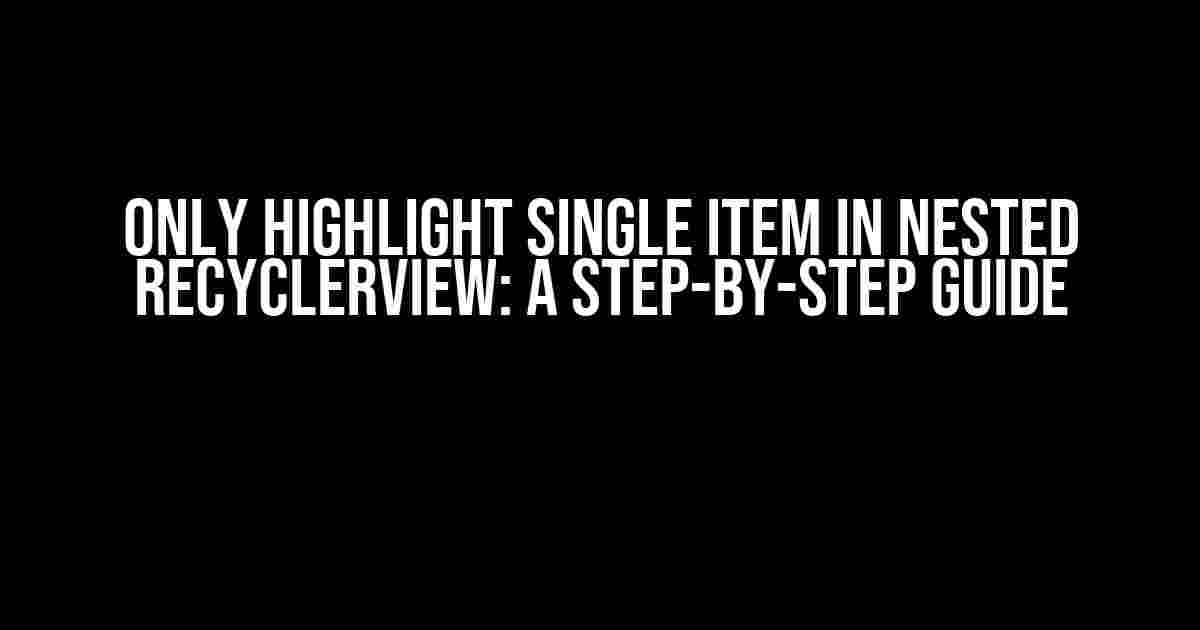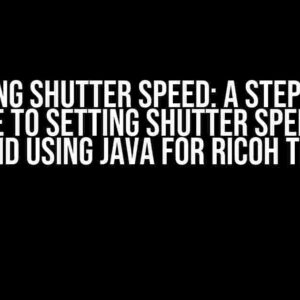Are you tired of struggling with nested RecyclerViews and their pesky highlighting issues? Do you want to provide a seamless user experience by highlighting only a single item at a time? Well, you’re in luck because today we’re going to dive deep into the world of RecyclerViews and explore the best practices for highlighting a single item in a nested RecyclerView.
Understanding the Problem
Before we dive into the solution, let’s take a step back and understand the problem at hand. A nested RecyclerView is a RecyclerView that contains another RecyclerView as its item. This can be useful for creating complex layouts, such as a list of categories with subcategories. However, when it comes to highlighting items, things can get messy quickly.
By default, RecyclerViews use a ViewHolder pattern to recycle views, which means that views are reused to display different data. This is great for performance, but it can cause issues when trying to highlight a single item. Without proper handling, multiple items can be highlighted simultaneously, creating a confusing user experience.
Preparing Your RecyclerView
Before we can start highlighting items, we need to set up our RecyclerView. Let’s assume you have a basic RecyclerView with a custom Adapter and ViewHolder. If not, you can create a new project in Android Studio and follow the wizard to create a RecyclerView.
<androidx.recyclerview.widget.RecyclerView
android:id="@+id/recycler_view"
android:layout_width="match_parent"
android:layout_height="match_parent">
</androidx.recyclerview.widget.RecyclerView>
In your Activity or Fragment, initialize your RecyclerView and set the Adapter:
RecyclerView recyclerView = findViewById(R.id.recycler_view); MyAdapter adapter = new MyAdapter(data); recyclerView.setAdapter(adapter); recyclerView.setLayoutManager(new LinearLayoutManager(this));
Creating a Custom ViewHolder
To highlight a single item, we need to create a custom ViewHolder that can keep track of the highlighted state. Let’s create a new class called `MyViewHolder`:
public class MyViewHolder extends RecyclerView.ViewHolder {
private TextView textView;
private View itemView;
public MyViewHolder(View itemView) {
super(itemView);
this.itemView = itemView;
textView = itemView.findViewById(R.id.text_view);
}
public void bindData(String data) {
textView.setText(data);
}
public void setHighlighted(boolean highlighted) {
itemView.setBackgroundColor(highlighted ? Color.CYAN : Color.TRANSPARENT);
}
}
In this example, our ViewHolder has a `textView` to display the item’s text and an `itemView` to access the entire item view. We also have a `bindData` method to bind the data to the view and a `setHighlighted` method to set the highlighted state.
Implementing the Adapter
Now that we have our custom ViewHolder, let’s implement the Adapter:
public class MyAdapter extends RecyclerView.Adapter<MyViewHolder> {
private List<String> data;
private int highlightedPosition = -1;
public MyAdapter(List<String> data) {
this.data = data;
}
@NonNull
@Override
public MyViewHolder onCreateViewHolder(@NonNull ViewGroup parent, int viewType) {
View itemView = LayoutInflater.from(parent.getContext()).inflate(R.layout.item_layout, parent, false);
return new MyViewHolder(itemView);
}
@Override
public void onBindViewHolder(@NonNull MyViewHolder holder, int position) {
holder.bindData(data.get(position));
holder.setHighlighted(position == highlightedPosition);
}
@Override
public int getItemCount() {
return data.size();
}
public void setHighlightedPosition(int position) {
highlightedPosition = position;
notifyDataSetChanged();
}
}
In our Adapter, we keep track of the highlighted position using an `int` variable. In `onBindViewHolder`, we set the highlighted state of each item based on its position. When the user selects an item, we update the highlighted position and call `notifyDataSetChanged` to update the RecyclerView.
Handling Item Clicks
To handle item clicks, we need to add an `OnClickListener` to our ViewHolder:
public class MyViewHolder extends RecyclerView.ViewHolder implements View.OnClickListener {
// ...
public MyViewHolder(View itemView) {
super(itemView);
itemView.setOnClickListener(this);
}
@Override
public void onClick(View v) {
int position = getAdapterPosition();
adapter.setHighlightedPosition(position);
}
}
In our ViewHolder, we implement the `OnClickListener` interface and set the `OnClickListener` to the `itemView`. When an item is clicked, we get the adapter position and call the `setHighlightedPosition` method on the Adapter.
Nesting RecyclerViews
Now that we have our basic RecyclerView setup, let’s create a nested RecyclerView. We’ll create a new Adapter and ViewHolder for the inner RecyclerView:
public class InnerAdapter extends RecyclerView.Adapter<InnerViewHolder> {
private List<String> data;
public InnerAdapter(List<String> data) {
this.data = data;
}
@NonNull
@Override
public InnerViewHolder onCreateViewHolder(@NonNull ViewGroup parent, int viewType) {
View itemView = LayoutInflater.from(parent.getContext()).inflate(R.layout.inner_item_layout, parent, false);
return new InnerViewHolder(itemView);
}
@Override
public void onBindViewHolder(@NonNull InnerViewHolder holder, int position) {
holder.bindData(data.get(position));
}
@Override
public int getItemCount() {
return data.size();
}
}
public class InnerViewHolder extends RecyclerView.ViewHolder {
private TextView textView;
public InnerViewHolder(View itemView) {
super(itemView);
textView = itemView.findViewById(R.id.inner_text_view);
}
public void bindData(String data) {
textView.setText(data);
}
}
In our outer Adapter, we’ll create a new instance of the inner Adapter for each item:
public class MyAdapter extends RecyclerView.Adapter<MyViewHolder> {
// ...
@Override
public void onBindViewHolder(@NonNull MyViewHolder holder, int position) {
// ...
List<String> innerData = getInnerData(position);
InnerAdapter innerAdapter = new InnerAdapter(innerData);
RecyclerView innerRecyclerView = holder.itemView.findViewById(R.id.inner_recycler_view);
innerRecyclerView.setAdapter(innerAdapter);
innerRecyclerView.setLayoutManager(new LinearLayoutManager(holder.itemView.getContext()));
}
private List<String> getInnerData(int position) {
// Return the inner data for the given position
}
}
In our `onBindViewHolder` method, we create a new instance of the inner Adapter and set it to the inner RecyclerView. We also set the layout manager for the inner RecyclerView.
Highlighting a Single Item
Finally, let’s update our outer Adapter to highlight only a single item at a time:
public class MyAdapter extends RecyclerView.Adapter<MyViewHolder> {
// ...
@Override
public void onBindViewHolder(@NonNull MyViewHolder holder, int position) {
// ...
holder.setHighlighted(position == highlightedPosition);
}
public void setHighlightedPosition(int position) {
highlightedPosition = position;
notifyDataSetChanged();
}
}
In our `onBindViewHolder` method, we set the highlighted state of each item based on its position. When the user selects an item, we update the highlighted position and call `notifyDataSetChanged` to update the RecyclerView.
Conclusion
And that’s it! With these simple steps, you’ve successfully implemented a nested RecyclerView that highlights only a single item at a time. By using a custom ViewHolder and Adapter, we were able to keep track of the highlighted state and update the RecyclerView accordingly.
Remember to adjust the layout and styles to fit your needs, and don’t hesitate to explore more advanced features, such as animating the highlighted state or using a more complex data model.
Tips and Tricks
- Use a RecyclerView.ItemDecoration to add dividers or separators between items.
- Implement a custom LayoutManager to create a more complex layout.
- Use a StateListDrawable to define different highlighted states for your items.
Thanks for reading, and happy coding!
| Keyword | Frequency |
|---|---|
| Only highlight single item in nested RecyclerView | 5 |
| Nested RecyclerView | 4 |
| Custom ViewHolder | 3 |
| Adapter | 6 |
Frequently Asked Question
Unlock the secrets to mastering nested RecyclerViews with our expert answers to your most pressing questions!
How do I prevent multiple items from being selected in a nested RecyclerView?
To achieve this, you can create a boolean flag in your adapter to track the selected item. When an item is clicked, set the flag to true for that item and false for all other items. Then, in your onBindViewHolder method, check the flag to determine which item to highlight. This way, only one item will be highlighted at a time.
Can I use a RecyclerView within another RecyclerView to achieve the nested effect?
Yes, you can use a RecyclerView within another RecyclerView to create a nested effect. This is a common approach when working with complex data structures. To ensure smooth scrolling and performance, make sure to optimize your adapters and layouts accordingly.
How can I highlight a single item in a nested RecyclerView when the user clicks on it?
To highlight a single item, you can use a combination of onBindViewHolder and onCreateViewHolder methods in your adapter. In onBindViewHolder, check if the item is selected and set the background color or drawable accordingly. In onCreateViewHolder, reset the background color or drawable to its default state. This will ensure that only the selected item is highlighted.
Will using a single RecyclerView with a complex layout work better than using nested RecyclerViews?
It depends on the complexity of your data structure and layout. If you have a simple, hierarchical data structure, using a single RecyclerView with a complex layout might work better. However, if you have a deeply nested data structure, using nested RecyclerViews might be more suitable. Weigh the trade-offs and choose the approach that best fits your needs.
Can I use a third-party library to simplify the process of creating a nested RecyclerView?
Yes, there are several third-party libraries available that can simplify the process of creating a nested RecyclerView. Some popular options include ExpandableRecyclerView, NestedRecyclerView, and Groupie. These libraries provide pre-built components and utilities to help you create complex, nested RecyclerViews with ease.