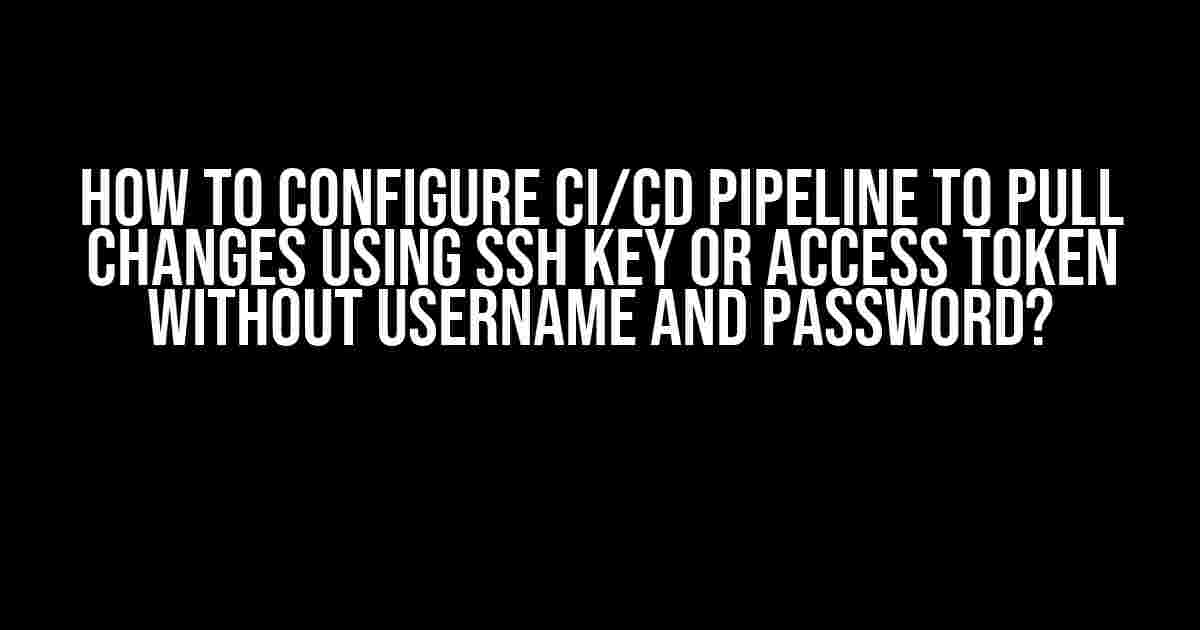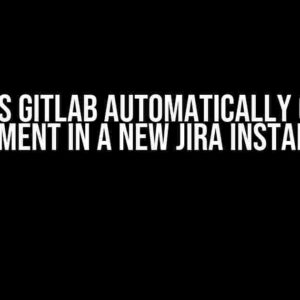Are you tired of manually entering your username and password every time you want to pull changes from your repository in your CI/CD pipeline? Do you want to automate the process and make it more secure? Well, you’re in luck! In this article, we’ll show you how to configure your CI/CD pipeline to pull changes using SSH key or access token without entering your username and password.
Why Use SSH Key or Access Token?
Using SSH key or access token instead of username and password has several benefits:
- Security**: SSH key and access token are more secure than entering your username and password every time. They provide an additional layer of security and reduce the risk of unauthorized access.
- Convenience**: You don’t have to remember your username and password or enter them manually every time you want to pull changes.
- Automation**: Using SSH key or access token allows you to automate the process of pulling changes, making it easier to integrate with your CI/CD pipeline.
Configuring CI/CD Pipeline with SSH Key
To configure your CI/CD pipeline with an SSH key, follow these steps:
Step 1: Generate an SSH Key
First, you need to generate an SSH key pair. You can use tools like PuTTY or Git Bash to generate the key pair. Here’s how to do it using Git Bash:
$ ssh-keygen -t rsa -b 4096
This will generate a private key (id_rsa) and a public key (id_rsa.pub). The private key is used to authenticate with your repository, and the public key is used to authorize access.
Step 2: Add the Public Key to Your Repository
Next, you need to add the public key to your repository. Here’s how to do it:
Go to your repository settings, click on “Deploy keys” and then click on “Add deploy key”. Paste the contents of the id_rsa.pub file into the “Key” field and give it a label.
Step 3: Configure Your CI/CD Pipeline
Now, you need to configure your CI/CD pipeline to use the SSH key. Here’s an example using GitLab CI/CD:
variables: GIT_SSH_HOME: $CI_PROJECT_DIR/.ssh before_script: - mkdir -p $GIT_SSH_HOME - echo "$ SSH_PRIVATE_KEY" >> $GIT_SSH_HOME/id_rsa - chmod 600 $GIT_SSH_HOME/id_rsa - eval `ssh-agent -s` - ssh-add $GIT_SSH_HOME/id_rsa git config --global user.name "Your Name" git config --global user.email "[email protected]" git remote add origin [email protected]:your-repo-name.git git pull origin master
In this example, we’re using the $CI_PROJECT_DIR variable to specify the directory where the SSH key will be stored. We’re then adding the SSH key to the agent and configuring the Git settings to use the SSH key.
Configuring CI/CD Pipeline with Access Token
Another way to automate the process of pulling changes is by using an access token. Here’s how to do it:
Step 1: Generate an Access Token
First, you need to generate an access token for your repository. Here’s how to do it:
Go to your repository settings, click on “Access tokens” and then click on “Generate new token”. Give the token a name and select the permissions you want to grant.
Step 2: Configure Your CI/CD Pipeline
Now, you need to configure your CI/CD pipeline to use the access token. Here’s an example using GitLab CI/CD:
variables: GIT_TOKEN: $ACCESS_TOKEN before_script: - git config --global user.name "Your Name" - git config --global user.email "[email protected]" - git remote add origin https://your-repo-url.com/your-repo-name.git - git pull origin master --repo https://${GIT_TOKEN}@your-repo-url.com/your-repo-name.git
In this example, we’re using the $ACCESS_TOKEN variable to specify the access token. We’re then configuring the Git settings to use the access token to pull changes from the repository.
Best Practices for Using SSH Key or Access Token
Here are some best practices to keep in mind when using SSH key or access token:
- Use a separate SSH key or access token for each repository**: This will ensure that if one repository is compromised, the others will remain secure.
- Use a strong password for your SSH key or access token**: Make sure the password is strong and unique to reduce the risk of unauthorized access.
- Limit the permissions of your SSH key or access token**: Only grant the necessary permissions to the SSH key or access token to reduce the risk of unauthorized access.
- Rotate your SSH key or access token regularly**: Regularly rotate your SSH key or access token to reduce the risk of unauthorized access.
Conclusion
In this article, we’ve shown you how to configure your CI/CD pipeline to pull changes using SSH key or access token without entering your username and password. By following these steps and best practices, you can automate the process of pulling changes and make it more secure.
Remember, using SSH key or access token is a more secure and convenient way to authenticate with your repository. It’s an essential step in automating your CI/CD pipeline and making it more efficient.
| Benefits | SSH Key | Access Token |
|---|---|---|
| Security | Recommended | Recommended |
| Convenience | Recommended | Recommended |
| Automation | Recommended | Recommended |
By following the instructions in this article, you’ll be able to configure your CI/CD pipeline to pull changes using SSH key or access token without entering your username and password. This will make your pipeline more secure, convenient, and efficient.
We hope you found this article helpful! If you have any questions or need further assistance, feel free to ask in the comments below.
Here are 5 Questions and Answers about “How to Configure CI/CD Pipeline to Pull Changes Using SSH Key or Access Token Without Username and Password”:
Frequently Asked Question
Are you tired of using username and password to configure your CI/CD pipeline? Want to know the secret to pulling changes without them? Look no further! Here are the answers to your burning questions about configuring a CI/CD pipeline using SSH key or access token.
Q: Why is it recommended to use SSH key or access token instead of username and password?
A: Using SSH key or access token provides an additional layer of security and convenience. It eliminates the risk of username and password exposure, and also saves you from the hassle of remembering and managing multiple credentials.
Q: How do I generate an SSH key pair for my CI/CD pipeline?
A: You can generate an SSH key pair using tools like Git Bash or OpenSSL. Simply run the `ssh-keygen` command, follow the prompt, and save the generated private and public keys. Then, add the public key to your repository’s SSH key settings.
Q: What is an access token, and how do I obtain one?
A: An access token is a unique string that grants access to your repository without requiring a username and password. You can obtain an access token from your repository provider’s settings, such as GitHub or GitLab, by creating a personal access token with the necessary permissions.
Q: How do I configure my CI/CD pipeline to use an SSH key or access token?
A: You can configure your CI/CD pipeline by storing the SSH private key or access token as a secret variable, and then using it to authenticate with your repository. For example, in Jenkins, you can add a “Git” credential with the SSH private key, or in GitHub Actions, you can store the access token as a secret and use it in your workflow file.
Q: Are there any security considerations I should keep in mind when using SSH key or access token?
A: Yes, make sure to store your SSH private key or access token securely, such as in a secrets manager or encrypted storage. Also, limit the permissions and scope of the access token to minimize potential damage in case of a breach. Finally, regularly rotate and update your SSH key or access token to maintain the highest level of security.