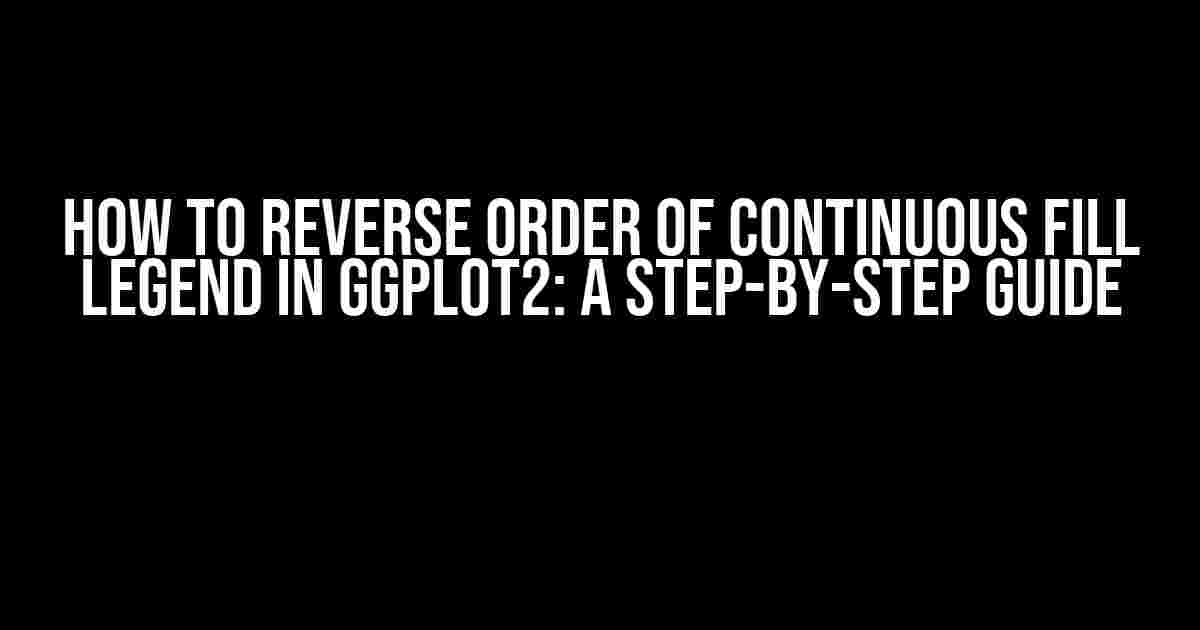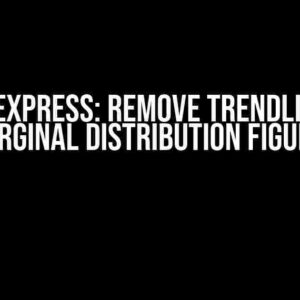Are you tired of dealing with ggplot2 legends that seem to have a mind of their own? Do you want to take control of your data visualization and make it shine? Then you’re in the right place! In this article, we’ll dive deep into the world of ggplot2 and explore the simplest ways to reverse the order of a continuous fill legend. Yes, you read that right – we’ll make ggplot2 do your bidding!
What is a Continuous Fill Legend?
Before we dive into the solution, let’s take a step back and understand what a continuous fill legend is. A continuous fill legend is a type of legend used in ggplot2 to represent continuous data. It’s commonly used when you want to show the gradual change of a variable across different levels or categories. Think of it like a heat map, where the color intensity increases or decreases as the value changes.
Why Reverse the Order of a Continuous Fill Legend?
So, why would you want to reverse the order of a continuous fill legend? Well, there are several reasons:
- **Better visualization**: Reversing the order can make your visualization more intuitive and easier to understand. For example, if you’re showing the change in temperature over time, you might want the cooler colors to appear at the top and the warmer colors at the bottom.
- **Consistency**: If you have multiple plots with continuous fill legends, reversing the order can help maintain consistency across your visualizations.
- **Aesthetics**: Let’s be honest, sometimes the default order just doesn’t look as good as we want it to. Reversing the order can give your plot a fresh new look!
The Solution: Reversing the Order of a Continuous Fill Legend
Now that we’ve covered the what and why, let’s get to the good stuff! There are a few ways to reverse the order of a continuous fill legend in ggplot2. We’ll explore two popular methods: using the scale_fill_continuous() function and modifying the legend breaks.
Method 1: Using scale_fill_continuous()
The first method is to use the scale_fill_continuous() function, which allows you to customize the fill scale of your legend. You can use the trans argument to specify the transformation function.
library(ggplot2)
# Create a sample dataset
df <- data.frame(x = c(1, 2, 3, 4, 5), y = c(10, 20, 30, 40, 50))
# Create a ggplot object
p <- ggplot(df, aes(x = x, y = y)) +
geom_point(aes(fill = y)) +
scale_fill_continuous(trans = "reverse")
# Print the plot
p
In this example, we used the trans = "reverse" argument to reverse the order of the fill legend. This is a simple and straightforward way to achieve the desired result.
Method 2: Modifying Legend Breaks
The second method involves modifying the legend breaks using the breaks argument within the scale_fill_continuous() function. This approach gives you more control over the legend breaks and allows you to customize them to your liking.
library(ggplot2)
# Create a sample dataset
df <- data.frame(x = c(1, 2, 3, 4, 5), y = c(10, 20, 30, 40, 50))
# Create a ggplot object
p <- ggplot(df, aes(x = x, y = y)) +
geom_point(aes(fill = y)) +
scale_fill_continuous(breaks = rev(unique(df$y)))
# Print the plot
p
In this example, we used the rev(unique(df$y)) expression to reverse the order of the unique values in the y column. This approach allows you to customize the legend breaks and reverse the order of the fill legend.
Additional Tips and Tricks
Now that you’ve learned how to reverse the order of a continuous fill legend, here are some additional tips to take your ggplot2 skills to the next level:
- **Use the
guide_legend()function to customize the legend appearance**: You can use this function to modify the legend title, key size, and other aspects of the legend. - **Experiment with different color schemes**: Try using different color schemes to see which one works best for your data. You can use built-in ggplot2 color schemes or create your own custom schemes.
- **Play with the
limitsargument**: Thelimitsargument allows you to set the range of values for the fill legend. Experiment with different limits to see how they affect your visualization.
Conclusion
Reversing the order of a continuous fill legend in ggplot2 is a simple yet powerful way to enhance your data visualization. By using the scale_fill_continuous() function or modifying the legend breaks, you can take control of your legend and make it shine. Remember to experiment with different approaches and customize your legend to fit your specific needs. Happy plotting!
| Method | Code | Description |
|---|---|---|
Using scale_fill_continuous() |
scale_fill_continuous(trans = "reverse") |
Reverses the order of the fill legend using the trans argument. |
| Modifying Legend Breaks | scale_fill_continuous(breaks = rev(unique(df$y))) |
Customizes the legend breaks using the breaks argument and reverses the order of the unique values. |
By following the steps outlined in this article, you’ll be well on your way to mastering the art of ggplot2 and creating stunning visualizations that convey your message with clarity and precision.
So, what are you waiting for? Start exploring the world of ggplot2 and take your data visualization skills to new heights!
Frequently Asked Question
Get ready to flip your ggplot2 legend upside down! Here are the top 5 FAQs on how to reverse the order of a continuous fill legend in ggplot2:
Q1: How do I reverse the order of a continuous fill legend in ggplot2?
To reverse the order of a continuous fill legend, you can use the `guide_legend` function and set the `reverse` argument to `TRUE`. For example: `
` `scale_fill_continuous(guide = guide_legend(reverse = TRUE))`. This will flip the legend upside down, with the highest values at the top and the lowest values at the bottom.
Q2: Can I reverse the order of a continuous fill legend for a specific layer only?
Yes, you can! Use the `guide` function within the `scale_fill_continuous` function and specify the `reverse` argument to `TRUE` for that specific layer. For example: `
` `geom_density(aes(x = x, y = ..density.., fill = ..density..), alpha = 0.5) + scale_fill_continuous(guide = guide_legend(reverse = TRUE))`. This will reverse the order of the fill legend for the density layer only.
Q3: How do I reverse the order of a continuous fill legend when using a custom palette?
When using a custom palette, you can still reverse the order of the continuous fill legend by setting the `guide_legend` function with the `reverse` argument to `TRUE`. For example: `
` `scale_fill_continuous(breaks = c(0, 1), labels = c(“Low”, “High”), limits = c(0, 1), guide = guide_legend(reverse = TRUE))`. This will apply the custom palette and reverse the order of the legend.
Q4: Can I reverse the order of a continuous fill legend for multiple layers?
Yes, you can! Use the `guide` function within the `scale_fill_continuous` function and specify the `reverse` argument to `TRUE` for each layer. For example: `
` `geom_point(aes(x = x, y = y, fill = z), alpha = 0.5) + geom_line(aes(x = x, y = y, group = z, color = z), size = 1) + scale_fill_continuous(guide = guide_legend(reverse = TRUE)) + scale_color_continuous(guide = guide_legend(reverse = TRUE))`. This will reverse the order of the fill legend for both the point and line layers.
Q5: What if I want to reverse the order of the entire legend, not just the fill legend?
To reverse the order of the entire legend, you can use the `guide_legend` function with the `reverse` argument to `TRUE` within the `theme` function. For example: `
` `theme(legend.direction = “reverse”)`. This will flip the entire legend upside down, with the highest values at the top and the lowest values at the bottom.