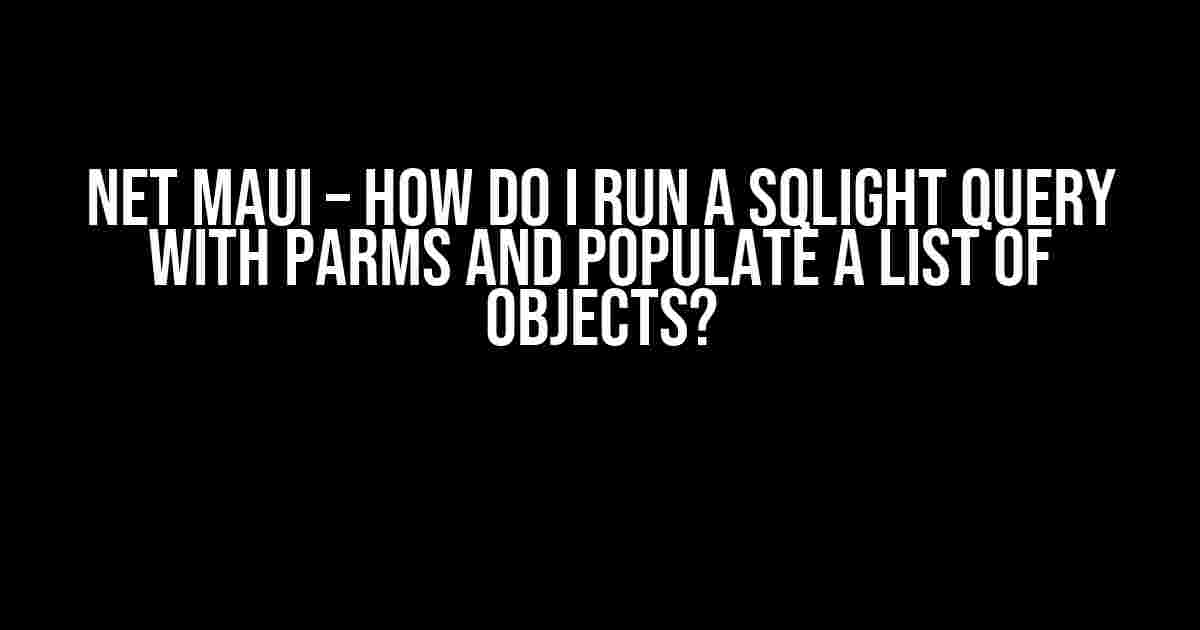Introduction
Are you tired of struggling with running SQLite queries with parameters in .NET Maui? Do you find yourself wondering how to populate a list of objects with the results of your query? Well, wonder no more! In this comprehensive guide, we’ll take you by the hand and walk you through the process of running a SQLite query with parameters and populating a list of objects in .NET Maui.
Setting up SQLite in .NET Maui
Before we dive into running queries, we need to set up SQLite in our .NET Maui project. First, add the `SQLite.NET` NuGet package to your project. You can do this by right-clicking on your project in Visual Studio, selecting “Manage NuGet Packages”, and searching for `SQLite.NET`.
Once the package is installed, create a new class to handle your database operations. Let’s call it `DatabaseService`.
public class DatabaseService
{
private readonly SQLiteConnection _connection;
public DatabaseService(string databasePath)
{
_connection = new SQLiteConnection(databasePath);
_connection.CreateTable<MyTable>();
}
}
In this example, we’re creating a `DatabaseService` class that takes a database path in its constructor. We’re then creating a new `SQLiteConnection` instance and creating a table called `MyTable`.
Running a SQLite Query with Parameters
Now that we have our database set up, let’s create a method to run a SQLite query with parameters. We’ll create a new method called `GetMyObjects` that takes a parameter `id` and returns a list of `MyObject` instances.
public List<MyObject> GetMyObjects(int id)
{
var query = "SELECT * FROM MyTable WHERE Id = @Id";
var parms = new Dictionary<string, object> { { "@Id", id } };
return _connection.Query<MyObject>(query, parms);
}
In this example, we’re creating a query that selects all columns from `MyTable` where the `Id` column is equal to the `id` parameter. We’re then creating a dictionary of parameters, where the key is the parameter name (`@Id`) and the value is the parameter value (`id`).
Finally, we’re using the `Query` method of the `SQLiteConnection` instance to execute the query and return a list of `MyObject` instances.
Population of List of Objects
Now that we have our query results, let’s populate a list of objects with the data. We’ll create a new class called `MyObject` to represent our data.
public class MyObject
{
public int Id { get; set; }
public string Name { get; set; }
public int Age { get; set; }
}
In our `GetMyObjects` method, we’re using the `Query` method of the `SQLiteConnection` instance to execute the query and return a list of `MyObject` instances. The `Query` method will automatically map the query results to the properties of our `MyObject` class.
Example Usage
Let’s create an example usage of our `GetMyObjects` method. We’ll create a new page in our .NET Maui project called `MyPage`.
public partial class MyPage : ContentPage
{
private readonly DatabaseService _databaseService;
public MyPage()
{
InitializeComponent();
_databaseService = new DatabaseService("mydatabase.db3");
}
private async void Button_Clicked(object sender, EventArgs e)
{
var myObjects = await Task.Run(() => _databaseService.GetMyObjects(1));
MyListView.ItemsSource = myObjects;
}
}
In this example, we’re creating a new page called `MyPage` that has a `Button` and a `ListView` called `MyListView`. When the button is clicked, we’re calling our `GetMyObjects` method and passing in the parameter `1`. We’re then setting the `ItemsSource` of our `ListView` to the list of `MyObject` instances returned by the `GetMyObjects` method.
Troubleshooting Common Issues
Error: SQLite query with parameters not working
If you’re having issues with your SQLite query not working with parameters, make sure you’re using the correct syntax for parameter names. In SQLite, parameter names should start with the `@` symbol.
Error: SQLite query returning null
If your SQLite query is returning null, make sure you’re checking for null before trying to access the results. You can do this by using the null-conditional operator (`?.`) in C#.
var myObjects = await Task.Run(() => _databaseService.GetMyObjects(1)); MyListView.ItemsSource = myObjects?.ToList();
Conclusion
Running a SQLite query with parameters and populating a list of objects in .NET Maui is a straightforward process. By following the steps outlined in this guide, you should be able to create a robust and efficient database-driven application.
Additional Resources
| Tip | Description |
|---|---|
| Use parameterized queries to prevent SQL injection. | Parameterized queries help prevent SQL injection by separating the SQL code from the data. |
| Use transactions to improve performance. | Transactions can improve performance by reducing the number of database operations. |
By following the tips and best practices outlined in this guide, you’ll be well on your way to creating a robust and efficient database-driven application in .NET Maui. Happy coding!
Frequently Asked Question
Get the answers to your burning questions about running SQLight queries with parms and populating a List of objects in .NET Maui!
How do I create a SQLight connection in .NET Maui?
To create a SQLight connection in .NET Maui, you need to install the SQLite NuGet package and then create a connection instance. Here’s a sample code snippet: `using SQLite; var connection = new SQLiteConnection(“mydatabase.db”);`. Make sure to replace “mydatabase.db” with your actual database file name.
How do I execute a SQLight query with parameters in .NET Maui?
To execute a SQLight query with parameters, you can use the `Query` or `Execute` methods of the SQLite connection object. Here’s an example: `var results = connection.Query
How do I populate a List of objects from a SQLight query result in .NET Maui?
To populate a List of objects from a SQLight query result, you can use the `Query` method of the SQLite connection object, which returns a `List
Can I use a stored procedure to run a SQLight query with parms in .NET Maui?
Yes, you can use a stored procedure to run a SQLight query with parms in .NET Maui. To do this, you need to create a stored procedure in your SQLight database and then call it from your .NET Maui code using the `Execute` method of the SQLite connection object. Here’s an example: `connection.Execute(“MyStoredProcedure”, id);`. In this example, `MyStoredProcedure` is the name of the stored procedure, and `id` is the parameter value you want to pass to the procedure.
What are some best practices for running SQLight queries with parms in .NET Maui?
Some best practices for running SQLight queries with parms in .NET Maui include using parameterized queries to prevent SQL injection, validating user input to prevent errors, and using transactions to ensure data consistency. Additionally, consider using async methods to run queries asynchronously and avoid blocking the UI thread.